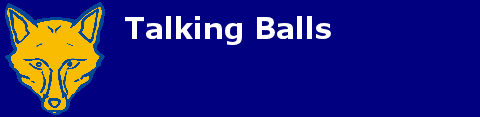M17TT C
Well-Known Member
Afternoon all,
I've noticed quite a few threads on Excel in the past here and not been able to find a definitive answer through Google so wondered if I could scratch some of your brains for what it most likely, quite a basic formula in Excel.
From Google-ing I believe it is the OFFSET function that I need to use but I can't get the formula correct.
What I am trying to do is simply count how many days employees have worked in the past week and also for the past 13 weeks, or put more simply, count the values in the last 7 cells and also the last 91 cells for each row.
Currently I'm just doing this manually using the SUM function and then copying and pasting the formula to each sheet (13 sheets in total) but what I would like to acheive is to have a sheet set up so that when I add the previous weeks attendance to the sheet, it automatically counts the last 7 and 91 days worked without me having to change any formula or with as little changing as possible.
I hope I've explained this clear enough and I've added a screenshot for reference if needed.

Thanks
I've noticed quite a few threads on Excel in the past here and not been able to find a definitive answer through Google so wondered if I could scratch some of your brains for what it most likely, quite a basic formula in Excel.
From Google-ing I believe it is the OFFSET function that I need to use but I can't get the formula correct.
What I am trying to do is simply count how many days employees have worked in the past week and also for the past 13 weeks, or put more simply, count the values in the last 7 cells and also the last 91 cells for each row.
Currently I'm just doing this manually using the SUM function and then copying and pasting the formula to each sheet (13 sheets in total) but what I would like to acheive is to have a sheet set up so that when I add the previous weeks attendance to the sheet, it automatically counts the last 7 and 91 days worked without me having to change any formula or with as little changing as possible.
I hope I've explained this clear enough and I've added a screenshot for reference if needed.

Thanks