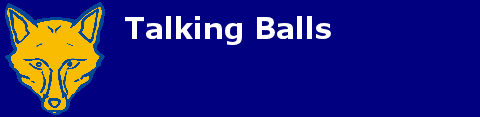You are using an out of date browser. It may not display this or other websites correctly.
You should upgrade or use an alternative browser.
You should upgrade or use an alternative browser.
Excel question - merging two cells
- Thread starter spionfox
- Start date
This page may contain links to companies such as eBay and Amazon. As an affiliate of these sites I may earn commission if you click the link and make a purchase
- Status
- Not open for further replies.
I have two columns of info, one is a Christian name and the second is a surname.
Question is, how do I merge these tow columns to be just one column featuring Christian name AND surname together?
Thanks experts :icon_bigg
There's probably a better way, but this is how I do it...
Assuming your data is in A1 and B1..
In a third column, enter the formula =A1&B1 and it will show the contents of those two cells.
If you then want to have a cell containing just the name, rather than the results of the formula, copy and paste it as values.
You might need to add a space between the two names, the way I do that is by having a third cell (C1) with just a space in it, and the formula would then be =A1&C1&B1
You might need to add a space between the two names, the way I do that is by having a third cell (C1) with just a space in it, and the formula would then be =A1&C1&B1
Ignore that bit....
You can put a space in the formula - but you have to put it in quotes.
eg =A1&" "&B1
bocadillo
Water Gypsy
The correct way is to do =CONCATENATE(A1," ",B1)
Phew! Am I glad that I deleted my 'wrong' answer!?!
Matt_B
Well-Known Member
Phew! Am I glad that I deleted my 'wrong' answer!?!
What was your answer?
bocadillo
Water Gypsy
What was your answer?
Same as Jeff's. It just took me longer to formulate it.
Darth Vodka
Well-Known Member
Ignore that bit....
You can put a space in the formula - but you have to put it in quotes.
eg =A1&" "&B1
The correct way is to do =CONCATENATE(A1," ",B1)
Jeff's is hardly incorrect if it works...
and involves less letters in the formula than yours
i'd have done it Jeff's way...i never use concatenate, seems like a ballache to type it
the tricky one is going the other way round from
"John Smith" to John | Smith in two cells....
Matt_B
Well-Known Member
I believe in this instance then either way wouldn't make much difference, and you are right, Jeff isn't incorrect. However I am led to believe that as with programming, using CONCAT is much more efficient for joing a large number of strings, rather than just appending them.
To split the content above, goto Data->Text to Columns and select delimited, then space.
To split the content above, goto Data->Text to Columns and select delimited, then space.
Darth Vodka
Well-Known Member
To split the content above, goto Data->Text to Columns and select delimited, then space.
yeah but then "John Paul Gautier" messes you up ;-)
it's a nightmare when you have thousands and it's free text!
Darth Vodka
Well-Known Member
Using a mixture of text to columns and concatenate should mean that you can avoid the nightmare.
no it won't
you'll end having to manually go down the lot if it's from a free text field
but anyway, i digress...
Joe_Fox
Well-Known Member
If you had names such as John Paul Gautier and Paul Smith (in cells A1 and A2 to start with) then placed the formula =Concatenate(B1&C1) in cell D1 (and the same for row 2), and then had the formula =A1 in E1 and =D1 in F1, then did a text to columns on column A1 then you'd end up with the John in E1, Paul in E2 and Paul Gautier in F1 and Smith in F2.
If you had names that had many parts then just extend this.
If you had names that had many parts then just extend this.
bocadillo
Water Gypsy
...you'd end up with the John in E1, Paul in E2
Where would George and Ringo be?
Darth Vodka
Well-Known Member
If you had names such as John Paul Gautier and Paul Smith (in cells A1 and A2 to start with) then placed the formula =Concatenate(B1&C1) in cell D1 (and the same for row 2), and then had the formula =A1 in E1 and =D1 in F1, then did a text to columns on column A1 then you'd end up with the John in E1, Paul in E2 and Paul Gautier in F1 and Smith in F2.
If you had names that had many parts then just extend this.
depends on your data...honest
you can have
John Smith
John.Smith
Smith, John
J O Neill
it's a mare, i've had to do it before
- Status
- Not open for further replies.
| P | Pld | Pts | |
| 1 | Liverpool | 16 | 39 |
| 2 | Chelsea | 17 | 35 |
| 3 | Arsenal | 17 | 33 |
| 4 | Nottm F | 17 | 31 |
| 5 | Bournemouth | 17 | 28 |
| 6 | Aston Villa | 17 | 28 |
| 7 | Manchester C | 17 | 27 |
| 8 | Newcastle | 17 | 26 |
| 9 | Fulham | 17 | 25 |
| 10 | Brighton | 17 | 25 |
| 11 | Tottenham | 17 | 23 |
| 12 | Brentford | 17 | 23 |
| 13 | Manchester U | 17 | 22 |
| 14 | West Ham | 17 | 20 |
| 15 | Everton | 16 | 16 |
| 16 | Palace | 17 | 16 |
| 17 | Leicester | 17 | 14 |
| 18 | Wolves | 17 | 12 |
| 19 | Ipswich | 17 | 12 |
| 20 | Southampton | 17 | 6 |
Latest posts
-
-
-
-
-
LCFC Fans Consultative Committee Working Group Meeting Minutes 20/11/24
- Latest: pork pie fox